LG TVs are one of the most vibrant and color-rich TVs of 2023. Despite common assumptions, not all Smart TVs come equipped with Bluetooth.
However, most modern LG TVs do have Bluetooth capabilities which makes them stand out among other TV brands. You might have heard the phrase “With great power comes great responsibility”.
The phrase holds true for LG TVs and their Bluetooth capabilities. Despite having a lot of cool features, many users experienced that their LG TV Bluetooth keeps disconnecting.
In today’s article, I will be discussing this issue in depth. I will also provide you with some truly practical fixes for this issue. Let’s dive in!
5 Reasons why LG TV Bluetooth keeps disconnecting
Remote control keeps disrupting Bluetooth
One of the lesser known (yet common) causes of the Bluetooth issue in an LG TV is its remote.
When the LG TV’s remote is moved, it wakes up and causes the cursor to be displayed on the TV screen.
As bizarre as it sounds, users observed that this causes Bluetooth disruption and eventually a complete Bluetooth disconnection from your device.
ARC connection is disrupting Bluetooth
ARC connection is a special function of HDMI cables through which sound can be sent to the external transmitting devices such as an external Surround sound System.
Unfortunately, there seems to be a conflict with ARC and Bluetooth connection. When ARC is connected, it can cause sound to be sent to the external devices instead of the TV, hence causing a Bluetooth disruption.
LG TV Simplink is the culprit
Simplink is a function which allows the LG TV remote to control the basic functions of connected HDMI device.
This is a handy feature, but again it can cause issues with your LG TV’s Bluetooth connectivity.
Device automatically keeps connecting to other devices
Another possible reason why your LG TV’s Bluetooth is not working or keeps disconnecting is because your pairing device might be trying to connect to other devices.
Since your pairing device is trying to connect to another device, connection your LG TV is disrupted time and again.
QuickStart+ is hindering Bluetooth connection
QuickStart+ is another feature that comes in many LG TVs. This allows the TV to turn on as quickly as possible.
Again, such features come at a cost, and this cost can be in the form of intermittent Bluetooth disconnection.
7 solutions: How to fix when LG TV Bluetooth Keeps disconnecting?
Place the TV Remote far away from you
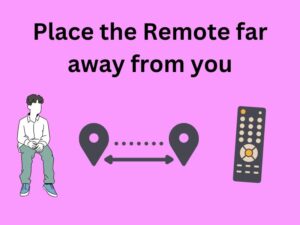
The first thing you should do is place your remote far away from you. When the remote is placed close to you, your slight movement can shake the remote and cause the pointer to be active, as discussed before.
Once you have played a certain movie or channel and connected to your Bluetooth, place the remote on a table that is far away from you.
Moreover, make sure that the remote is not placed on a surface that is uneven and causes the remote to move.
Connect your Bluetooth device again to see if now you can enjoy a stable Bluetooth connection.
Disconnect ARC connection

At the back of your TV, you have a bunch of HDI connections. One of these connections is the ARC connection that allows you to play sound on an external device.
What you should do is disconnect your ARC connection so that the sound is played on your TV instead of an external device like your Surround Sound System.
This will ensure that sound is coming from your TV only. Now, connect your Bluetooth device to your LG TV. Hopefully, Bluetooth won’t disconnect now!
Turn off the Simplink feature

When you want to connect with a Bluetooth device (let’s say headphones), you should turn the Simplink feature off.
Simply grab your TV’s remote and press the voice command button on the remote and say “Simplink off”. Hopefully, this will stop any disruptions with the Bluetooth connectivity.
Once you are done using your Bluetooth headphones, turn the feature back on by saying “Simplink on” into the Voice remote.
Turn off Bluetooth of all nearby devices and Reset your Pairing device

It might be possible that your pairing device (the one that you are trying to pair with your LG TV) is attempting to pair with another Bluetooth device.
To remove this ambiguity, you need to first turn off the Bluetooth of all nearby devices. Personally, I would go a step further and try factory resetting the pairing device if it’s possible.
If that’s not possible, manually remove all the Bluetooth devices from the device list.
Now, go to your LG TV’s Bluetooth settings and search for your pairing device. It will appear as a new device. Connect and enjoy seamless Bluetooth connectivity!
Turn off Quick Start+
As discussed above, QuickStart+ is a useful feature of LG TVs. However, it might cause issues with Bluetooth connectivity.
To turn off QuickStart+, head over to Settings -> All Settings -> General. Here you will see a toggle button labelled QuickStart+. Turn it to Off.
Power Cycle your LG TV
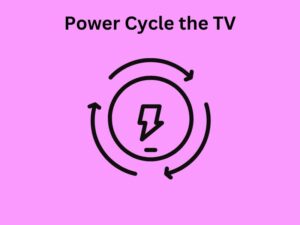
Sometimes, Power Cycling can solve a lot of problems that an electronic device is encountering! This holds true when your LG TV Bluetooth keeps disconnecting! All you need to do is:
- Turn off your LG TV and unplug it from the switch board.
- Keep it that way for 3-5 minutes.
- Plug the switch back into the socket and turn on your TV.
Connect your Bluetooth device again with your LG TV and seeif the TV is now able to maintain a stable connection.
Factory Reset your LG TV

Many users facing LG TV’s Bluetooth issues reported that the issue got resolved after factory resetting their TV.
If none of the solutions that I mentioned above worked for you, the last (yet one of the most effective) solution is to factory reset your LG TV.
How to factory reset your LG TV?
To factory reset your LG TV, do the following:
- Open Menu and Select All Settings.
- Navigate to General in the menu that follows.
- Select System in the next menu.
- Now, navigate to Reset to initial Settings.
This will factory reset your LG TV, and most probably solve the Bluetooth disconnection issue.
Frequently Asked Questions (FAQs)
How do I connect my Bluetooth soundbar to my LG TV?
- Turn on your Soundbar and press the function button.
- See if the Bluetooth light starts flashing. If not, hold the button until it starts flashing
- On your LG TV, head over to Settings -> Advanced Settings -> Sound Out.
- Select LG Sound Sync Bluetooth from here.
- Your Soundbar will appear here.
- Select and connect to the Soundbar.
Do all LG TVs have Bluetooth?
No, not all LG TVs have Bluetooth. However, most of the newer models do come equipped with Bluetooth.
Conclusion
Despite being functionally sound and outperforming top TV brands, LG TVs sometimes can have intermittent Bluetooth connection issues. This can lead to frustration and a horrible User experience!
However, I personally believe that nearly all such problems can be solved if troubleshooting is performed the right way!
In this article, I provided you with all the reasons why your LG TV Bluetooth keeps disconnecting. Moreover, together we explored 7 practical solutions to the problem.
I hope the article was helpful for you and for your LG TV.
Happy Smart Homing!






