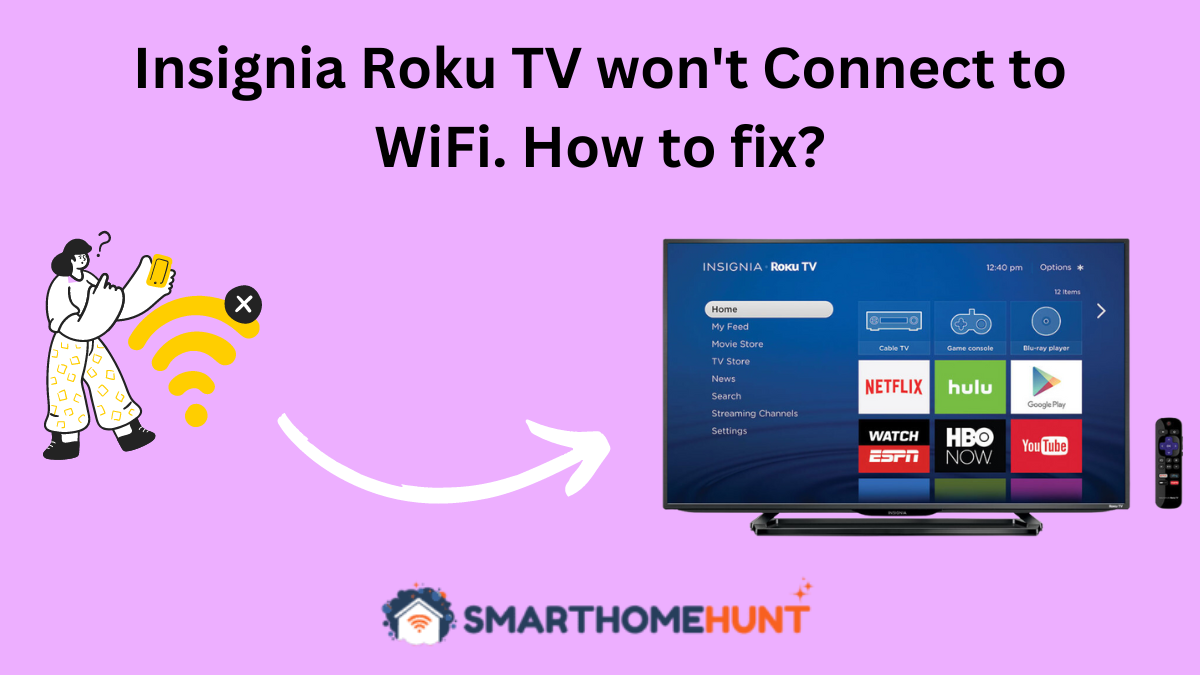Roku TVs are at the heart of providing the best user experience and user friendliness. For this reason, they are the number one choice not only for normal users, but also for those with vision difficulties.
Like all devices, the Insignia Roku TV can sometimes run into problems. If your Insignia Roku TV won’t connect to Wifi, I have written this troubleshooting guide solely for you. Let’s dive in!
My Insignia Roku TV won’t Connect to WiFi – What are the causes?
Your Insignia Roku TV might not be connecting to Wi-Fi due to weak Wi-Fi signals, outdated Roku TV Software or issues with your Router.
There are several fixes you can try to make your Roku TV connect to Wi-Fi. Try them one by one.
Insignia Roku TV won’t Connect to WiFi – How to fix?
Fix#1: Move the Router closer to the Roku TV

One of the first things you should try doing is moving the router closer to your Roku TV.
Often, the issue occurs due to your Roku TV not being able to maintain a reasonable signal strength of the Wi-Fi. For this reason, it’s important that the router is placed as close as possible.
Move the router closer to your Roku Tv and see if the TV is able to connect to Wi-Fi.
Fix#2: Reset the Router

Resetting the router often gets rid of any glitches that may be causing connectivity issues. To reset your Wi-fi router follow these steps:
- Plug the router into a power socket
- Find the reset button on the back side of the router. It will be a tiny hole labelled as ‘Reset’
- Insert a pin or paperclip in the hole and hold for 30 seconds
- Release the button and wait for the router to restart.
This will reset your router. Now, connect your Insignia Roku TV to your newly reset router to see if it works.
Fix#3: Power Cycle your Roku TV

Power cycling is often a great option when an electronic device is experiencing a software glitch. All you need to do is:
- Turn off your Insignia Roku TV
- Unplug it from the socket
- Wait for 30 seconds
- Plug the TV back into the power socket
- Turn on your TV and check if the problem has gone away.
Fix#4: Update the Roku TV Software/Firmware

Sometimes, such connectivity issues are caused by an outdated Roku OS. For this reason, it’s important to check for updates. You can do it in this way:
- Press the Home Button on your Roku TV and locate the Settings option. Select it.
- In Settings, locate System and select it.
- Locate and open the System Update tab.
- Select the Check Now option and your Insignia Roku TV will check for available updates. If an update is available, the Roku TV will automatically download and install it.
Fix#5: Factory Reset your Roku TV

If even after updating the Software of your Roku TV, the problem still exists, you need to factory reset the TV.
Factory reset gets rid of all the previously saved settings and data. It might be possible that your Insignia Roku TV won’t connect to WiFI due to a saved setting. Factory resetting the TV will give it a completely new start. To reset your Insignia Roku TV, follow these steps:
- Press the Home button on your Roku TV remote
- Scroll down and you will find the Settings option. Select it
- Scroll down and select System
- Now locate the Advanced System Settings and select it.
- Finally, select Factory Reset Everything and press OK. Enter the code that is being displayed on the screen to finish the process.
After the factory reset is complete, the system will guide you through steps in order to set up your Roku TV again. Follow these steps and finally supply your WiFi password to the TV. Most probably, this time it will seamlessly connect to your Network.
Fix#6: Call Insignia Support or a Technician

If nothing worked for your TV, chances are high that it is a hardware failure. For this reason, you should either call a technician or Insignia Support to check the TV. It might be possible that the Network card of the TV will be replaced which costs lesser than buying a new TV.
Whatever the case, the technician or support team will guide you through.
How to connect my Insignia TV to WiFi without Remote?
Almost all Smart TVs have USB ports on the back side of the TV. While the most common use of these ports is to connect Flash drives or External Hard Drives, these ports can also be used to connect a mouse.
Once you have connected the mouse to your Insignia TV, you can browse through the TV and select any option without the need for a remote.
Using the mouse, head over to the Network Settings of your Insignia TV and connect to your Wifi network.
Conclusion
Occasional errors in electronic devices are not a big deal. If your Insignia Roku TV won’t connect to WiFi, you should try the above-mentioned solutions to connect it properly.
If the problem is related to the software, it will get resolved easily. Otherwise, you will need to call technical support for help. I hope this guide was helpful for you.
Happy Smart Homing!