TCL offers some of the most budget friendly Roku TVs. While TCL Android TVs are great, the Roku TVs manufactured by TCL offer a different level of ease-of-use.
However, sometimes the TCL Roku TV keeps rebooting itself and that can be a showstopper for your entertainment! There can be a number of reasons for this issue ranging from software bugs to a hardware failure. Most of these issues are easy to fix and we will be discussing their solutions one by one. Make sure you read it till the end.
Why does TCL Roku TV keeps Rebooting? The Short Answer
The Roku TV might be rebooting due to outdated firmware, an app-related issue/bug, HDMI cable issues, overheating or some hardware issue.
Most of these issues can be fixed at home without any external help. In this article we will be going through all the possible fixes for the TCL Roku TV rebooting issue, starting from the simplest ones.
TCL Roku TV keeps Rebooting – Possible Fixes
Fix # 1: Power Cycle the Roku TV

The simplest and very first thing you should try is power cycling your TCL Roku TV. This is a simple way of getting rid of any software glitches that might be causing the TV to reboot.
To Power Cycle the Roku TV, follow these steps:
- Switch off the TV.
- Unplug the TV from the socket.
- Wait for 30 seconds.
- Plug the TV in the socket and turn it on.
Check to see if the Roku TV normally boots.
Fix # 2: Restart the Roku TV

The TCL Roku TV provides an option to restart it from within its menu. Restarting often refreshes the Roku TV and it can potentially get rid of bugs that are causing reboot. You can restart it in this way.
- Press the Home button on your TCL Roku TV remote. This will bring you the main menu of the TV.
- Using arrow buttons, navigate to the Settings icon.
- From here, navigate to System.
- If you press the right arrow button, you will see the option of System Restart.
- Press the right arrow button again and select Restart.
This will restart your TCL Roku TV. Do not press any button while the TV is restarting. Check and see if the TV boots normally this time.
Fix # 3: Try fixing the inputs (HDMI, USB, Chromecast etc)

If your TCL Roku TV keeps rebooting, remove all cables or devices that are attached to the TV. Remove all the HDMI cables, USB or any streaming device like Chromecast that is attached to the TV.
Often the problem lies not with the TV but with an external device or cable.
Now turn on the Roku TV and see if it boots in a normal way. If the problem didn’t go away, we need to try other fixes.
Fix # 4: Identify any app which is causing the issue
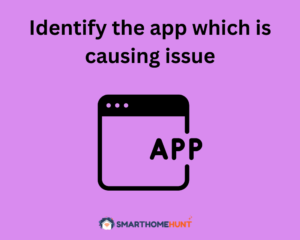
So far, we discussed issues that are related to the Operating System of Roku TV. However, sometimes a single app might be the culprit behind your Roku TV automatically rebooting.
Identify if your TCL Roku TV goes into reboot loop after opening a certain app (e.g Netflix, Spotify etc). If that is so, uninstall the app temporarily and see if the issue goes away.
You can reinstall the app later using the Roku Channel Store in your TCL Roku TV.
Fix # 5: Perform a Software Update

An outdated software is often the cause of many issues in a Smart TV. The TCL Roku TV is no different. What you need to do is check for any pending Software Update. You can do it this way:
- Press the Home button on the TCL Roku TV remote
- Navigate to Settings
- Head over to System
- Select System Update
- Press on Check Now.
This will make the Roku Tv check for any pending software updates. If an update is available, make sure you have a stable Internet connection and then install the update.
Fix # 6: Factory Reset the Roku TV

Finally, the last fix you should try yourself is factory resetting your TCL Roku TV.
A factory reset will remove all the saved settings or data of your TV. Make sure you prepare for that prior to resetting the TV. To factory reset your TCL Roku TV, follow these steps:
- Press the Home button on remote
- Head over to Settings
- Navigate down to System
- Choose Advanced System Settings
- Select Factory Reset and hit enter
- If you have already set a security code, enter it in the upcoming prompt. Otherwise just enter the default code 0000.
This will factory reset your TCL Roku TV and you need set it up once it turns back on.
Fix # 7: Contact TCL Support
If after trying all the fixes that I mentioned above, you still are unable to determine why your TCL Roku TV keeps rebooting, there might be a hardware issue causing the problem. A faulty board or capacitor are most likely the culprit behind such issues.
In that case, you need to call TCL Support. The TCL team will come and examine your TV and fix any hardware issue that might be causing your TV to go into a reboot loop.
Conclusion
If your TCL Roku TV keeps rebooting, the underlying issue might be software or hardware related. While software related issues are easier to solve, you need to call a technician for hardware related issues. In this article, we discussed some possible fixes for this issue which you can try yourself.
I urge you to go through each solution that I have mentioned above. If the issue doesn’t get resolved, you need to call TCL support or a technician who can check for hardware faults.
I hope this article was helpful for you. Happy Smart Homing!
Frequently Asked Questions (FAQs)
How long does Roku TV reboot take?
Rebooting a Roku TV will take a minute or two. During this process, do not press any buttons on your remote.
Does unplugging a Roku TV reset it?
No. Unplugging the Roku TV does not reset it. Factory reset can only be performed by going in the settings of your TV and selecting the Factory Reset option. This will remove all saved settings or data on your Roku TV.
How do I clear my Roku TV cache?
To clear your Roku TV’s cache, follow these steps:
- Open Menu of your Roku TV.
- Open Settings
- Scroll and select System.
- Navigate to Application Settings and press OK.
- Select the Clear Cache option and press OK.






