Smart TVs are increasing in popularity with every passing year. A major reason for that is the ease they provide for their users. Moreover, Smart TVs provide numerous streaming options that are accessed using the Internet.
This means that Internet speed is a major factor when it comes to streaming movies and TV shows in 4K resolution. Connecting to your TV using an ethernet cable has some benefits over Wi-Fi.
LG TV is among the top Smart TVs that come with an Ethernet port. In this article, we are going to explore how to connect LG TV to Internet with ethernet cable. Let’s begin!
What do you need beforehand?
- The very first thing you need is a high-quality Ethernet cable. This will ensure fast internet speed.
- A stable internet connection is required. Make sure that your internet is working. If not, contact your ISP to fix it.
How to Connect LG TV to Internet with Ethernet Cable?
Once you have fulfilled the pre-requisites, the next step is to actually connect both devices.
Step 1: First, you need to locate the Ethernet port on the back of your LG TV. In some models, the port is labelled as ‘Ethernet’ while in other models, it’s labelled as ‘LAN’.
Step 2: Once you have located the Ethernet port, connect one end of the ethernet cable to it. Connect the other end to your router. Make sure the cable makes a ‘click’ sound when inserted in the ethernet ports on both ends.
Step 3: The physical aspect of the entire process is complete. All we need to do is to check if the connection was successful. Head over to Settings.
Step 4: Now select Network Connection. From here select Wired Connection and hit OK.
Step 5: Make sure that the status of the Wired Connection is Connected. If the status does not go to ‘connected’, then try pushing the ethernet cable on both ends to ensure that the wire has been connected properly.
That’s it! Now your LG TV has been successfully connected to the Internet using the Ethernet cable.
How to Fix LG TV Ethernet Connection Problem?
What if after following all the above-mentioned steps, you are still not able to connect your LG TV to the Internet via an Ethernet cable? In that case, there are some important factors you may need to look into. Let’s discuss each possible issue and fix it one by one.
1. Incompatible Ethernet Cable: Change the Cable
Ethernet cables come with different bandwidths. It is important to use an Ethernet cable that is compatible with your LG TV.
LG TVs support only 10/100MB connections. This means that the bandwidth of the Ethernet cable should not be more than 100 Mbps. If the cable has a bandwidth greater than that, it will cause compatibility issues and your router will not be able to make a connection with your LG TV.
Therefore, make sure that you are using a compatible Ethernet cable to establish a wired internet connection.
2. LG Simplink and QuickStart: Disable these features
Smart TVs come with a lot of features. These features sometimes disrupt the normal functioning of the TV. LG Simplink and QuickStart are such features which might cause Internet connectivity issues.
If you are unable to connect your LG TV to the internet via Ethernet cable, it’s a good idea to temporarily disable these features. You can find both these features in Settings -> General. Go ahead and disable them one by one.
3. Router not using DHCP: Configure it to use DHCP
In order to establish a successful wired connection between your router and your LG TV, you need to make sure that your router is set to DHCP settings.
What exactly is DHCP? It stands for Dynamic Host Configuration Protocol and is basically a protocol used by routers to dynamically assign IP addresses to each host on the network.
To make sure that DHCP is enabled, you should access your router’s configurations (you can search it up on the internet) and check for IP Settings in the menu. Make sure it is set to DHCP.
4. Check your Internet Connection
Sometimes the issue is as simple as a faulty Internet connection. In fact, a lot of errors in LG TVs arise due to a faulty internet connection Therefore, it’s necessary to make sure that you have a working Internet connection while trying to establish a wired connection between your router and your LG TV.
Grab your mobile phone, and perform a speed test to ensure that your internet is working fine. If not, contact your ISP and ensure that you have a stable Internet connection.
5. Reset your Router
If nothing works for you, it’s a wise choice to reset your router. Most routers have a hole at their back which is labelled as ‘Reset’.
While your router is turned on, grab a paperclip or a pin and insert it into the hole. Keep holding it for 30 seconds, until you see the router lights turn off and on again. This will reset your router.
What Ethernet Cable do I need for Smart TVs?
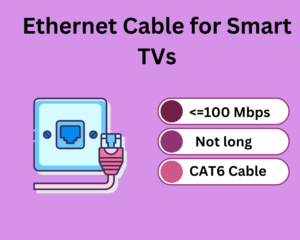
After answering how to connect LG TV to Internet with Ethernet cable, let’s discuss which cable do you need for Smart TVs. If you have a broadband connection, a Category 5e (Cat 5e) cable can be used. However, with fiber optic connections, you will need a Category 6 or Category 6a Ethernet cable.
Also, with most Smart TVs, the bandwidth of your Ethernet cable should not be more than 100 Mbps. Otherwise, it will cause compatibility issues and you won’t be able to establish a successful wired connection.
Lastly, make sure that you are not using a long ethernet cable with your Smart TV. A long cable will reduce the speed of data transfer, therefore use the smallest possible Ethernet cable with your Smart TV.
Ethernet vs Wi-Fi – Which is better?

While both Ethernet and Wi-Fi are reliable ways of connecting your Smart TV to the Internet, Ethernet is by more reliable and faster as compared to Wi-Fi.
A major reason for this is that Wi-Fi suffers from radio interference and channel crowding. On the other hand, Ethernet offers a solid 1000 Mbps full duplex channel.
A major advantage of Wi-Fi connections is that they get rid of the wire clutter near your Smart TV. However, do remember that Wi-Fi is half-duplex, which means that it can’t send and receive data simultaneously. With Ethernet, you can enjoy a full-duplex connection which is faster than Wi-Fi.
Another reason why I choose Ethernet over Wi-Fi is due to lesser packet loss. Wi-Fi connections encounter significantly greater packet loss as there can be a lot of obstacles (such as walls) in the way. With an Ethernet connection, the loss is minimal as it’s a wired connection.
Finally, I believe that with Smart TVs, it’s always better to use an Ethernet (wired) connection as opposed to Wi-Fi. A major reason for the choice is that a major part of Smart TVs is streaming media from popular streaming services like Netflix, Amazon Prime etc. Streaming needs stable internet connection and therefore, Ethernet connections are far more stable than Wi-Fi!
Final Thoughts
In this guide, we discussed how to connect LG TV to Internet with Ethernet cable. Doing so will ensure a faster and stable connection as compared to Wi-Fi.
For users who are fond of watching 4K movies and using the LG TV for gaming, it’s advisable that they connect their TV to the internet using an Ethernet cable. However, make sure that the cable is compatible with your LG TV as discussed above.
I hope this guide was helpful for you. Happy Smart Homing!







1 thought on “How to Connect LG TV to Internet with Ethernet Cable? (A Step-by-Step Guide in 2023)”
Comments are closed.