Samsung soundbar is one of the top-quality soundbars on the market. Due to its powerful sound, not only can it be used for regular rooms, but it is also a great choice for rooms with tall ceilings.
All electronic devices run into problems at some point in time. The Samsung Soundbar is is no different! If your Samsung Soundbar says check subwoofer, you have landed on the right page. In this article, we are going to explore why does this issue occur and how you can fix it.
Reason why Samsung Soundbar says Check Subwoofer?

Your Samsung Soundbar says Check Subwoofer due to a faulty setting, power issues, weak cable connections, large distance between the soundbar and subwoofer, Bluetooth connectivity issues or due to a hardware fault.
Samsung Soundbar says Check Subwoofer – How to fix?
There are a number of fixes you can try to solve the Check Subwoofer issue. We’ll be discussing each one of them. Make sure you perform the fixes in the order mentioned.
Fix#1: Check Settings of your Samsung Soundbar
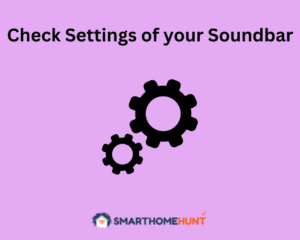
Improper settings can cause the Soundbar to display error messages like the one you are encountering.
To ensure that the settings are correct, head over to the Settings of Samsung Soundbar using its remote.
Make sure that the bass, treble and volume are in optimal ranges. Moreover, verify that there are no hidden settings that are causing disconnection between the Soundbar and Subwoofer.
Fix#2: Check for Power Issues

Insufficient Power is one of the major causes of such errors in your Samsung Soundbar. You need to ensure that your Sound System is getting the right voltage.
With low voltage, your entire sound system will be disrupted, causing the Subwoofer to get less power.
You can use a Voltage Stabilizer with your sound system to make sure that your system gets the right Voltage.
Moreover, installing a Voltmeter and Voltage Stabilizer with your sound system will protect it from potential damage due to fluctuating voltages.
Fix#3: Verify that all cables are connected properly

First and foremost, make sure that all the cables of your sound system are of high quality. Low quality cables can cause error messages like the Check Subwoofer message. You should use a high-quality thick HDMI ARC cable with your Soundbar.
Next, ensure that all the cables are properly connected and there are no loose connections.
Fix#4: Minimize distance between Soundbar and Subwoofer

If your subwoofer is placed far away from your Samsung soundbar, chances are that it will cause obstruction for the sound signal to travel between them.
This will disrupt the connection between the two devices and cause sound issues. Place your subwoofer closer to the Samsung soundbar and check if the error message goes away.
Fix#5: Disconnect Bluetooth and Pair it again

It might be possible that you forgot to turn on the Bluetooth of both the devices. In order for the sound system to work perfectly, both the devices should be paired via Bluetooth.
Simply turn on Bluetooth on both the devices and pair them together. This will potentially resolve the issue.
Fix # 6: Reset your Samsung Soundbar

If none of the above-mentioned solutions worked for you, try resetting your Samsung Soundbar. Factory resetting an electronic device often gets rid of any software glitches or bugs and enables the device to function properly.
- Turn on your Samsung soundbar and subwoofer.
- Press the ID SET button on the back of the subwoofer with a paperclip or pin. Keep holding the button for 5 seconds. This will cause the Blue LED to blink.
- Press Mute button on the remote for 5 seconds.
- This will display the ID SET message in the Soundbar’s LED display.
- While the Blue LED of the subwoofer is blinking, turn on the main power supply of the Soundbar.
- The Samsung soundbar has now been successfully reset.
Hopefully, after resetting your Samsung soundbar, the check subwoofer message will be gone.
Fix#7: Call Samsung Customer Support
If even after resetting your Samsung Soundbar, your Samsung soundbar says check subwoofer, there might be an underlying hardware fault. In order to inspect that, you need to call Samsung customer support. The Samsung team will inspect your Soundbar and fix any hardware issues.
If you don’t want to get into the hassle of repairing your soundbar, you can replace it with a new one.
How to perform Samsung soundbar ID set without remote?
To ID set your Samsung soundbar, press and hold the ID Set button at the back of the soundbar for 5 seconds until the Blue LED starts blinking. Then press and hold the Mute button on your soundbar’s remote for 5 seconds. This will display the ID SET message on the Soundbar’s LED display. This will reset your Samsung soundbar.
Is my Samsung subwoofer working?
When the Samsung subwoofer is successfully connected and is functional, the blue LED LINK indicator stops blinking and is lit up continuously.
If you still see the blue LED blinking, it means that the connection was not successful, and your subwoofer will not function.
Conclusion
The Samsung Soundbar despite being a powerful audio device, can sometimes run into issues. If your Samsung soundbar says check subwoofer, you can solve this issue yourself using the methods mentioned in this article.
Try these fixes one by one and if you are still not able to fix your soundbar, you might need to call a technician or Samsung’s customer support. I hope this article was helpful for you. Happy Smart Homing!






