Roku is undoubtedly the leader in streaming devices and Smart TVs. There are several reasons for this, including a huge number of streaming options, an easy-to-navigate interface, and that Roku TVs are simple to set up and use.
This user-friendliness makes Roku a great choice not only for domestic users, but especially for those who are on a vacation and are going to watch the TV in their rental property!
Despite being a great overall Smart TV, many Roku TV users (including myself) have experienced the issue when the Roku TV keeps going to Home Screen!
When I first experienced the issue, I thought that it might be a severe software issue, but to my surprise the issue was not that severe.
After doing my thorough research, I discovered the possible causes and pretty simple fixes for this issue.
In this article, I will explore them with you, starting from the most effective fix first!
Reasons why Roku TV keeps going to Home Screen?

The Roku TV might be going back to Home Screen due to its faulty remote control, a full cache, faulty HDMI cable, the Bandwidth saver turned on or simply because the TV requires a factory reset.
Roku TV keeps returning to Home Screen- How to fix?
Fix 1: Replace your TV remote
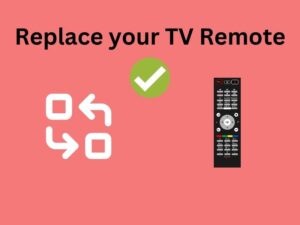
Alright, so first things first! Let’s talk about the magic solution which works like a charm.
Many users reported that all it took was changing their Roku TV’s remote to solve the Roku Home Screen issue! The
However, I would advise you to try changing your remote’s batteries first. If that solves the problem, then you don’t need to change your remote.
If that doesn’t work, you can get another remote for your Roku TV, and most probably this will solve the issue!
Fix 2: Unplug and Restart your TV

This one is pretty simple. All you need to do is Turn off your Roku TV-> Unplug it from the power socket -> Wait for 30 seconds -> Plug it back -> Turn on the TV.
This will Power cycle your Roku TV. This method is capable of solving many problems of Smart TVs, including this issue!
Fix 3: Turn off the Bandwidth Saver

Bandwidth saver is a Roku TV feature which prevents you from going above your monthly data limit. It does this by halting streaming if your Roku TV is inactive for 4 hours.
Although this feature is quite handy and saves data, it can potentially cause your Roku TV to unexpectedly crash to the Home Screen.
Follow these steps to disable the Bandwidth saver:
- Grab your Roku TV remote and Press the Home button.
- Scroll through the menu and select Settings
- From here, Select Network
- Now Select the Bandwidth saver
- Turn it to Off
Now turn off your TV and turn it back on. Check to see if the problem has gone away.
Fix 4: Clear the Cache

Clearing the cache can solve a lot of problems in devices with processing capabilities.
What exactly is a cache? It’s a small piece of fast memory storage (fast to fetch data), where frequently used data is stored.
A full cache can cause apps to crash, which is what might be happening to your Roku TV. Therefore, you need to clear your Roku Tv’s cache.
You can do it this way:
- Press the Home button on your Roku TV.
- On the Roku Interface, make sure that Home option is selected.
- Press the Home button 5 times.
- Now, press the Up button.
- Press the Rewind button twice
- Press Fast Forward twice
This will cause the Roku TV to perform frequent changes to the TV screen. IT means that the TV is in fact clearing the cache!
Once the cache is cleared, the TV will restart itself. Do not press any button during this time. Once the TV has successfully restarted, play your desired medium (a movie or show) and see if the error has gone away.
Fix 5: Replace faulty HDMI cable

This is a very unexpected fix. Sometimes, the HDMI cables at the back of your Roku TV can cause it to return to Home screen.
All you need to do is check if the HDMI cable connected is loose or is broken. To test that, physically examine the cable first.
If you see any abnormality in the cable or its connection with the HDMI port, it’s a clear sign that you need to replace it with a new one.
If you don’t see any visible problem with the cable, just to make sure, remove the cable and check if the problem goes away. If yes, then you need to replace it, no matter how physically sound it looks!
Fix 6: Factory reset your Roku TV

A lot of users reported that factory resetting their Roku TV made them get rid of the Roku TV returning to Home Screen issue!
You can reset your Roku TV this way:
- Press Home on your Roku TV’s remote.
- Navigate to Settings
- Now navigate to System -> Advanced System Settings.
- Here, scroll and search for the option Factory Reset.
- This will take some time to initialize and will successfully factory reset the TV
This will solve the issue. Restart the TV and check if the issue has gone away.
Fix 7: Contact Customer Support
If all the above-mentioned fixes didn’t work for you, you would need to contact Customer Support.
This is the last option that you should try if nothing else works. The Customer Support representatives will enquire about your Roku TV’s model number and will resolve the issue.
How to fix Roku TV Flickering Black screen?
Another common problem that many Roku TV users experience is the flickering Black screen. While there can be a number of reasons for this, I know two practical hacks to try when this happens.
The first method is resetting the Roku TV. Press the Home Button on the remote 5 times. Then Press the Up button Once. Then Press Rewind twice, and finally the Fast forward Button twice.
This will cause the TV to make random changes to the screen and will finally shut down the TV. It will turn back again (a complete restart). The whole process will take around 1 minute! Hopefully, now your Roku TV won’t have the flickering black screen.
If that solution didn’t work for you, you should try power cycling your Roku TV. Turn off the TV and unplug it from the socket. Wair for 30 seconds and then plug it back. Turn on the TV now. This will power cycle it and hopefully make the flickering black screen go away on your Roku TV.
Final Thoughts
With the advent of streaming services, you can enjoy non-stop entertainment! However, the experience becomes dreadful when your Roku TV keeps going to Home Screen while watching a movie or show!
In this article, I provided you with 7 practical solutions that you can try to prevent this issue! After reading it, I hope that you are able to fix your Roku TV.
Happy Smart Homing!







1 thought on “Roku TV Keeps going to Home Screen? (TOP 7 FIXES!)”
Comments are closed.