Living in the age of the Internet, Web browsers have become a necessity! However, when it comes to Smart TVs with Web Browsers, we really have very few options.
It truly is disappointing for me that not all Smart TV manufacturers incorporate a simple browser in their product.
Luckily, the Samsung Smart TV has a full-fledge Web browser that functions normally, but sometimes can run into problems. If your Samsung Smart TV Web Browser crashes, you must be wondering how to fix it?
Why does Samsung Smart TV Web browser keep crashing? The Short Answer!
The Samsung Smart TV browser crashes due to web browser cookies, app data, full Browser cache or a pending Software update of your Samsung Smart TV.
I have come up with some fixes for the above-mentioned causes, as well as some additional fixes that you can try to solve this issue.
Samsung Smart TV Web Browser Crashes – How to fix?
I will be going through several fixes, starting from the one which has the most chances of success!
Fix 1: Clear Web Browser cache

Cache stores temporary data for fast fetching in the near future. Since Smart TVs have a very small cache size, non-stop usage can make the cache full. This can lead to issues like your web browser crashing again and again!
Clearing the web browser’s cache is the top fix for this issue as it has the most success rate!
If you have a Samsung TV of 2020 or higher model, you can clear its Browser cache in this way:
- Open the Settings menu on your Samsung Smart TV.
- Head over to Support -> Device Care
- Select Manage Storage from here.
- This will show you a list of all installed apps. Navigate to the Web browser.
- Now press View Details
- This will open a popup, select Clear Cache from here.
If however, your Samsung Smart TV is of 2019 or lower model, you can clear its Browser cache in this way:
- Open the Settings menu on your Samsung Smart TV.
- Head over to Support -> Self diagnosis
- Select TV Device Manager from here.
- Select Show App List under the Manage store option.
- Choose Web Browser and then press View Details
- This will open a popup, select Clear Cache from here.
Once you clear the cache, turn off your TV. Turn it back on and see if your Browser works fine.

If clearing the cache didn’t do the job, here is a similar hack!
Cookies inside a web browser store user-related information. While cookies help websites identify revisiting users, they can sometimes become bulky for the browser.
Hence, they can potentially cause the Web browser to crash particularly in the case of Samsung Smart TV!
All you need to do is clear your Samsung Smart TV’s browsing history. This will clear cookies as well. You can do it in this way:
- Open the Internet browser on your TV.
- Select the Settings icon.
- From here, select Web Browser Settings.
- Select General.
- Select Delete History and Delete Browsing Data one by one.
- Confirm your selection each time.
Fix 3: Power cycle your Samsung TV
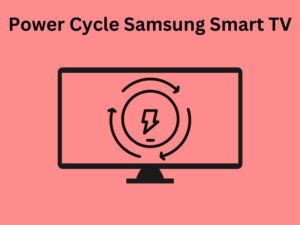
Power cycling a device often clears unwanted data or bugs that might be causing issues.
All you need to do is:
- Turn off your Samsung Smart TV
- Unplug it from the power socket
- Wait for around 30 seconds.
- Now plug the TV back into the power socket.
- Turn on the TV.
This will power cycle it.
Now, see if your Samsung Smart TV web browser stops crashing!
Fix 4: Check for available software updates

Not all software updates should be ignored. Some software updates come with a lot of bug fixes and improvements. Moreover, some pieces of software might not work well if the system is using an outdated version of the OS.
For these reasons, it might be possible that an outdated firmware might be causing the browser crash issue in your Smasung Smart TV. You can update your Samsung TV’s firmware in this way:
- Make sure your Internet is connected to your Samsung TV and that the connection is stable.
- While your Samsung Smart TV is turned on, Press the Home Button.
- Select Settings.
- Now select Support from the list on the left.
- Select Software Update.
- Click on Update.
This will initialize the Software update process. It will take anywhere from 30-45 minutes depending on your Internet’s speed. Do not turn off your TV or make any clicks during the process.
Once the update is complete, you can head over to your browser to check if it works fine now.
Fix 5: Factory reset your Samsung TV

If none of the above-mentioned solutions work, then you need to factory reset your Samsung Smart TV. You can do it this way:
- Press the Home button on your Samsung TV remote.
- Select Settings.
- Navigate to Support and choose Self Diagnosis.
- From here, select Reset and enter your Smart TV’s PIN. If you did not set any PIN yourself then enter “0000” as the default PIN.
This will factory reset your Samsung Smart TV and most likely will solve the Browser crash issue.
An additional fix for Browser crash issue: Turn off Javascript and turn it back on!
If your Samsung TV web browser crashes again and again, you should try this hack as well.
- Start the Web browser on your Samsung TV
- Go to Settings -> Data and Privacy
- Turn off Javascript from here
- Visit the site you were viewing before the crash occurred. Check if the stream you were viewing plays.
- If it does not play, turn Javascript back on
- Hopefully now the browser won’t crash.
Conclusion
If the Web browser crashes on Samsung Smart TV, trust me it’s not the end of the world! Such issues are usually caused by a bug that can be fixed by either updating the software of your Smart TV or by clearing the cache or browsing data.
In this article, we explored several solutions to the browser crash problem. You can implement these fixes one by one to restore your Samsung Smart TV’s web browser.
Happy Smart Homing!






