Smart Home Devices are not only trendy but are also a considerable value addition to your home.
Whether it be remote accessibility, ability to set 7-day schedules or utmost energy saving, just like other smart devices, smart thermostats provide great value for money. Similar is the case with the Amazon Smart Thermostat. It is an affordable yet powerful smart home device which is worth buying!
However, like all electronic devices, the Amazon thermostat can occasionally become unresponsive, making you wonder what to do next. Similarly, sometimes, the Amazon thermostat displays some weird error or warning messages. In such cases, restarting is a way out, but How to reset Amazon Thermostat? Keep reading to learn how!
Restarting Amazon Thermostat: First solution to try if Amazon thermostat gets unresponsive
The very first thing I would suggest is to try restarting the Amazon smart thermostat.
- Gently Detach the thermostat’s faceplate from the base plate (wall plate)
- Wait for a few seconds (10-30 seconds).
- Reattach the Amazon Smart Thermostat’s faceplate to the baseplate.
How to Reset Amazon thermostat: Step-by-Step Guide

If the issue doesn’t get resolved by restarting the thermostat, a factory reset will definitely work for you. A factory reset erases all data on the thermostat, including HVAC configuration and device settings.
- On the Smart Thermostat, press the Up Temperature, Down Temperature, and Mode buttons together.
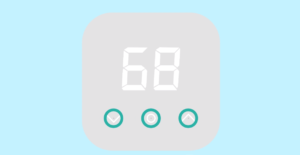
2. Keep holding the buttons for 10 seconds.
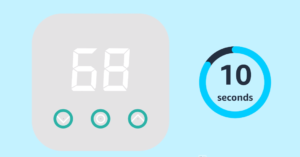
3.After 10 seconds, rEs will appear on the Amazon thermostat.

4. After rEs appears, press and hold the Mode button for 5 seconds, until the device resets.
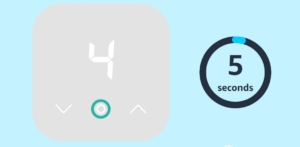
5. This will factory reset your amazon smart thermostat, clearing all the settings, and returning to default/factory settings.
Some Common Problems with Amazon Smart Thermostat
Amazon thermostat Disconnected from Internet. What to do?

At times, disconnected wifi can be the real culprit of an unresponsive Amazon thermostat.
If your Amazon Smart thermostat is disconnected from your Home Wifi, this will cause the smart thermostat to behave like a basic old school thermostat.
In order to fix this problem, you need to head over to the Alexa app.
- Open the Alexa app
- Click on devices
- Select “Thermostat” and then find and choose Amazon Smart Thermostat from the list that pops up in the Alexa app.
- Go to settings
- Select thermostat configuration
- Choose WiFi and complete the process until your wifi is connected to the Amazon thermostat.
Sometimes, that’s all you need to make your Amazon thermostat work again and take your commands.
What if the Amazon thermostat’s power goes out?
Luckily, the Amazon Smart Thermostat has a battery backup system. If the power goes out, the thermostat will use 2 AA batteries to power the thermostat.
This will enable the thermostat to continue with its basic functionalities. You will be able to adjust the temperature, but you won’t be able to use most of the smart features until power returns.
As I pro tip, I suggest you to make sure the Amazon smart thermostat is always connected to power, so that the batteries get saved for only emergency cases.
This will enable you to use all the smart features of your Amazon thermostat.
What if there is an issue with the Sensor?
Another common reason why your Amazon Smart thermostat is not working normally is that it might have a faulty sensor.
In this case you have no option, other than to replace your smart thermostat.
Last but not the least: Contact Amazon Support
So now you know How to reset Amazon thermostat?
In this article, we tried our best to provide you with methods in which you can correct an unresponsive Amazon thermostat.
However, if your smart thermostat does not work even after resetting, there might be some major issues, in which case you can contact the Amazon Support, so that they can set up your thermostat correctly.
The support team will most likely send a technical expert to check and fix your Amazon Smart thermostat. It might be possible that your problem will can be covered by the 1-year warranty of the Amazon thermostat, saving you overheads.
We hope this article was helpful for you and your smart home journey!
Video by Look What I Found.
How to Reset Amazon Thermostat – FAQs
Can I use Amazon Smart Thermostat without C wire?
Amazon Smart Thermostat requires a C wire or a power adapter kit. You can use the Amazon compatibility checker to see if the Amazon thermostat is compatible with your home’s HVAC System.
How do I manually set my Amazon thermostat?
You can do it this way:
- On your smartphone, open the Alexa app .
- Open Devices and select Thermostat.
- Under Thermostats, select your Thermostat.
- The dial that shows up can be used l to set the temperature manually just as you want.
Is the Amazon Smart Thermostat any good?
The Amazon Smart thermostat is an extremely affordable choice that costs under $70. It efficiently controls your home’s HVAC System and saves a lot of energy. I personally believe that the Amazon smart thermostat provides great value-for-money.
Can Alexa control a smart thermostat?
Most smart thermostats today can be integrated with Amazon Alexa. You can control your home temperature, change modes or schedules of your thermostat using Alexa.
This will allow your heating and cooling system to work in the most efficient possible way.
Is Amazon thermostat made by Honeywell?
Amazon Smart Thermostat is built with Honeywell Home Thermostat Technology, which means that the hardware is a made by a company that is 130 year old, making it a durable and reliable choice for your home.

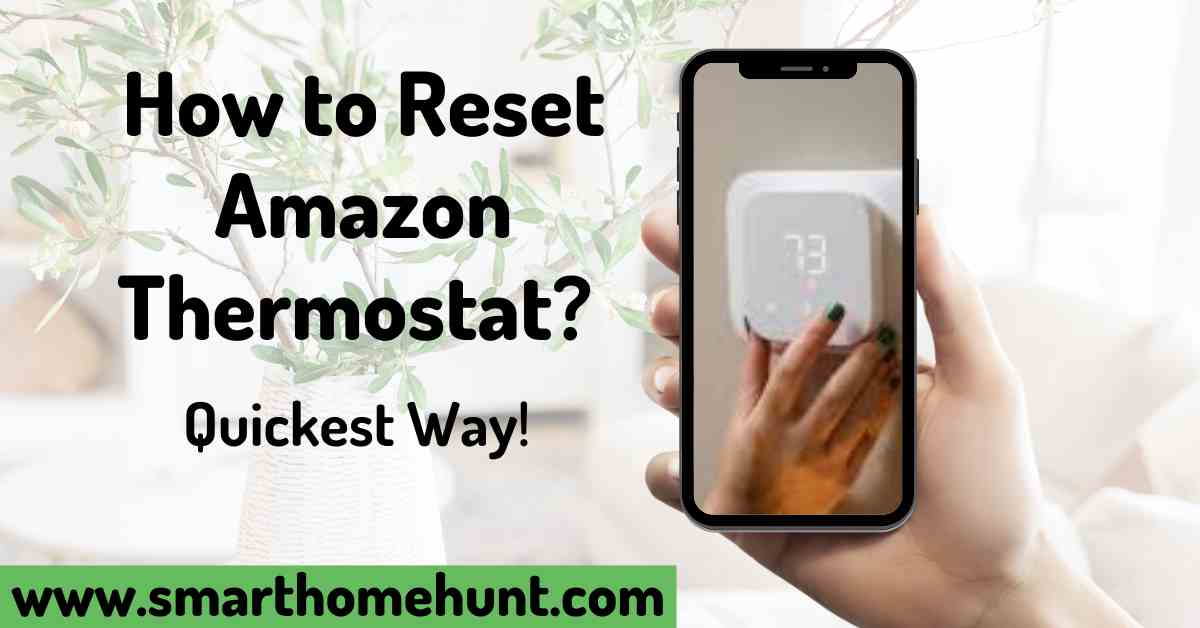



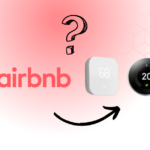



3 thoughts on “How to Reset Amazon Thermostat – Easiest Way (2023)”
Comments are closed.