Seems like you have successfully installed your Nest Thermostat and are enjoying the experience. However, if you have kids at home, you might be getting overwhelmed in making sure the kids don’t go near the smart thermostat!
An accidental touch by the kids or by any curious guest might result in a change of thermostat settings, which is clearly something you don’t want. Sometimes a critical setting change can lead to your Nest thermostat running into an error!
Due to all these reasons, you must be wondering how to lock Nest Thermostat? Well, the good news is that you can lock your nest thermostat in a few simple steps, and here’s how.
How to Lock your Nest Thermostat – Step-by-Step Guide
Locking your Nest Thermostat is not difficult at all. Simply follow these steps to lock your Nest Thermostat.
Step 1: Tap on the Nest screen.
Step 2: Turn the Nest thermostat from the sides until the “Settings” menu shows on the screen.
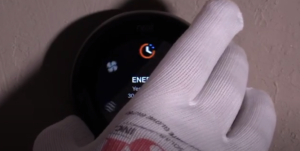
Step 3: Tap on “Settings”

Step 4: Turn/Rotate the nest thermostat knob again until you see the “Lock” option.

Step 5: Tap on the “Lock” option.
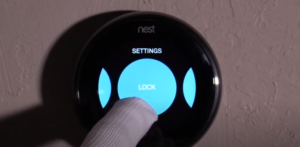
Step 6: This will prompt you to lock your nest thermostat. Select “Lock”.

Step 7: You can now enter the PIN for your Nest Thermostat here. Change numbers by rotating the thermostat dial forward or backward.
Then touch on the second digit and do the same for all 4 digits of the PIN.
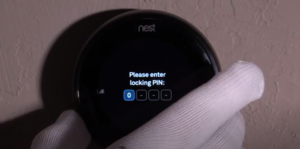
Step 8: Finally, enter the same four digit PIN in the “Confirm PIN” field and press “Done”.

All Done! Now, whenever someone will touch your Nest Thermostat, he/she will have to enter the PIN in order to access the main menu of the thermostat.
This will protect your thermostat from accidental touches by kids or any unauthorized person, hence protecting your saved settings and temperature limits.
However, do note that anyone who has set up your Nest thermostat on his/her phone’s app can still unlock the thermostat and change temperature etc.
I personally feel that your Nest Thermostat’s access should be with as less people as possible, ideally with one or two trusted home members who have good know-how of the entire Nest system.
Moreover, it’s important to note that the Nest thermostat will keep functioning (heating and cooling) as per the set schedule even when it is locked.
How to lock Nest Thermostat using the Nest App
Assuming that you already have set up your smart thermostat on the Google Nest App, let’s see how you can lock Nest thermostat using the Nest app.
Step 1: Open the Nest app on your smartphone.
Step 2: Select your own thermostat that you wish to lock.
Step 3: Tap on the gear icon located on the top right of the screen.
Step 4: Scroll down and click on “Lock”.
Step 5: Now create a PIN in order to lock your thermostat.
Step 6: Finally, set the locked temperature range (Minimum and Maximum temperatures) and tap on lock button to save the setting.
How to unlock Nest thermostat without PIN?
Locking is a great way to protect your Nest Thermostat from unauthorized access and also from accidental touches by kids in your home. However, at some point in time, we need to unlock the Nest thermostat. If you forgot the PIN and still want to unlock the Nest thermostat, you can do it using the Nest App.
Step 1: Open the Nest App on your Smartphone.
Step 2: Select your Nest thermostat from here.
Step 3: On the top right corner of the screen, tap the Settings icon.
Step 4: Scroll down and you’ll see the Unlock option. Tap on it.
Simple, wasn’t it? You can now adjust temperature, settings or preferences on your Nest thermostat!
Conclusion
Now that you know how to lock Nest thermostat, I hope you can easily protect your home thermostat from unauthorized access and set lowest and highest temperatures. The process was simple and can be performed by using the Nest Thermostat directly or by using the Nest app. If you still have any confusion regarding the locking procedure, you can watch this video tutorial by ASI The White Glove Guys.
Google Nest Thermostat – FAQs
How do I stop Nest from changing temperature?
Open the Nest app and move to Settings. You will see an Auto-Schedule button, toggle this to off.
Does Nest have a night mode?
Yes, you can dim the brightness and response volume of Nest at night time to avoid disturbance.
Why does Nest say in 2 plus hours?
Nest thermostat estimates the Time-to-Temperature in multiples of five. If the time required to reach the set temperature is less than ten minutes, the display will say, “less than ten minutes.” If it’s more than two hours, Nest will display “IN 2+ HR.”
How do I stop my child from changing thermostat temperature?
You can Lock your Nest thermostat in order to stop children from changing the temperature.
What temperature should I keep my house at with kids?
68 to 72 Fahrenheits. The ideal temperature for babies and kids is between 68 to 72 Fahrenheit, and if you have a house with kids it’s better to adjust temperature in this range.
What happens to Nest if Wi-Fi goes down?
Your Nest thermostat will still work without wi-fi. However, it will not have smart functionalities and will function as an ordinary thermostat. It will still control your HVAC system according to the pre-set temperature settings.
Does Nest have a battery?
The Nest thermostat in its default state draws power from your HVAC System. As a backup, Nest uses 2 AAA batteries in case your system does not supply enough power or in case there is a malfunction.
What should I set my Nest to in the winter?
The ideal temperature when you are awake is 68 Fahrenheits. However, when going to sleep, it’s better to set the minimum temperature range a little lower than 68, as cooler temperature ensures quality sleep.
Does Nest automatically recharge?
The Nest Thermostat ideally should automatically charge from the power provided by your HVAC equipment (connected through C-wire). However, if there is a fault in power dispersion, Nest uses 2 AAA batteries as backup power.







1 thought on “How to Lock Nest Thermostat – The Simplest Guide (2023)”
Comments are closed.