Hisense TV is a great overall Smart TV, which provides substantial value-for-money. Like every electronic device, the Hisense Roku TV can sometimes run into a problem that is hard to fix without a reset.
This becomes even more problematic when you can’t find your TV remote or it’s broken! In this case, you must be wondering how to reset Hisense Roku TV without Remote?
Worry not, because in this article I am going to provide you with a step-by-step guide on how to do so!
The Very First Thing to Try: How to Soft Reset the Hisense Roku TV?
Before hard resetting the Hisense Roku TV, we will try a soft reset. This ensures that your saved data and settings are not erased from your TV.
In order to soft reset Hisense TV, do the following:
Step 1:
Unplug the Hisense Roku TV from the power socket. Make sure the TV is NOT turned on.
Step 2:
Locate the Physical power button on your TV. Mostly, it is located on the left or the right back side of the Hisense Roku TV. Press the power button for around 30 seconds in order to power cycle the TV.
Step 3:
Finally, plug the TV back into the power socket and turn the TV on. This will soft reset the Hisense Roku TV without remote.
Check to see if the problem that you were experiencing has gone. If not, you need to hard reset or in other words, factory reset the Hisense Roku TV.
How to Hard reset/Factory reset the Hisense Roku TV without Remote?
In order to hard reset Hisense TV, follow these steps:
Step 1:
Turn on you Hisense Roku TV.
Step 2:
The first thing is to locate the reset button located at the back of the Hisense Roku TV. Along with all the buttons of the Hisense TV, you will find a small hole on which “reset” is labelled.
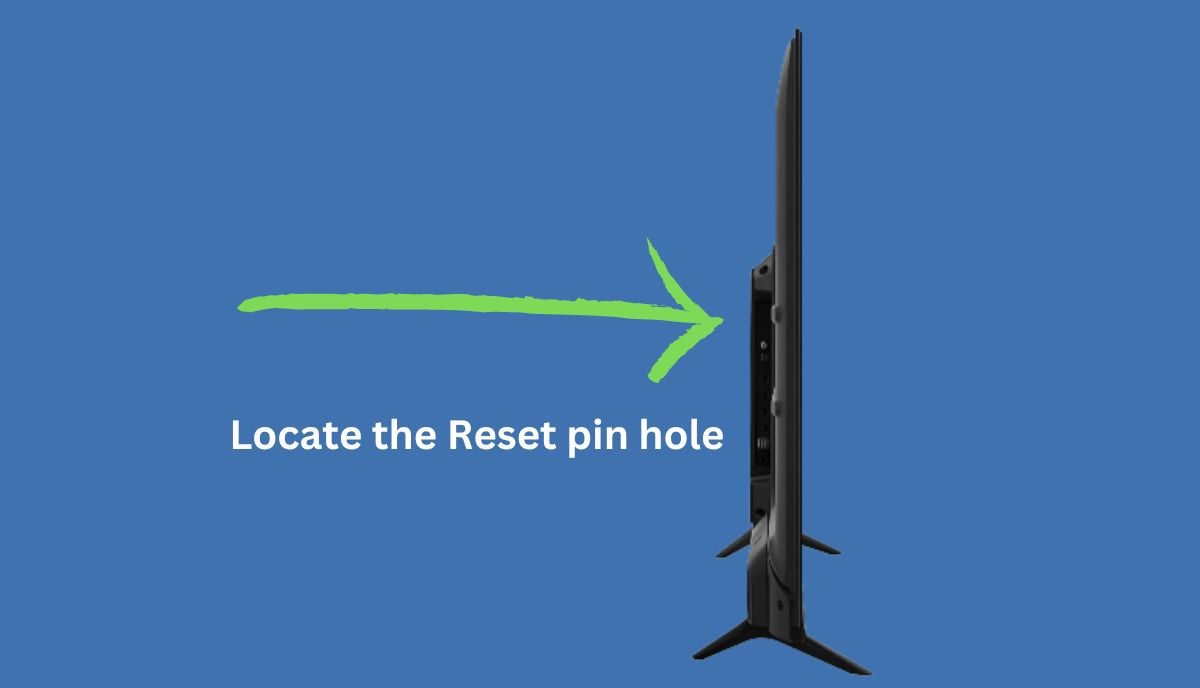
Step 3:
Grab a pen or a pin and insert it into the tiny hole. Hold the pin in that position for around 20 seconds. The TV will turn off for a while, but keep holding the pin/pen/paper clip until the TV restarts and you see the Hisense logo on your TV screen!
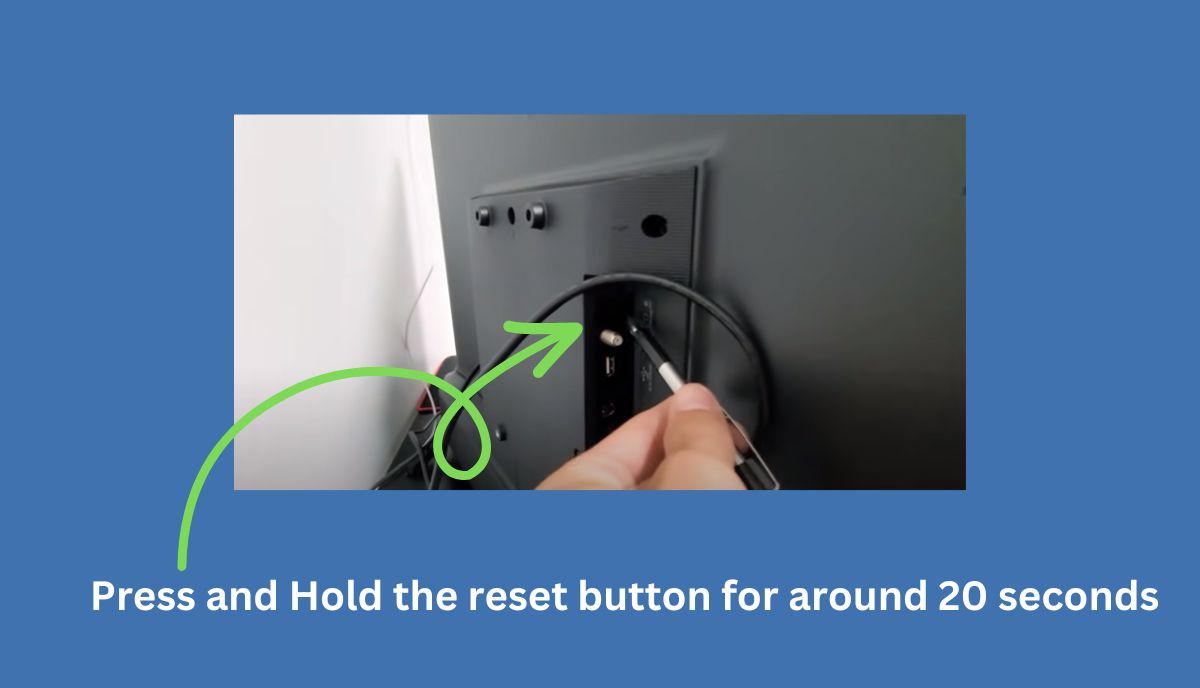
Step 4:
Once the Hisense TV restarts, leave the pin (stop holding it)! Your Hisense Roku TV has successfully been reset or factory reset! You can now set up your Hisense TV from the beginning.
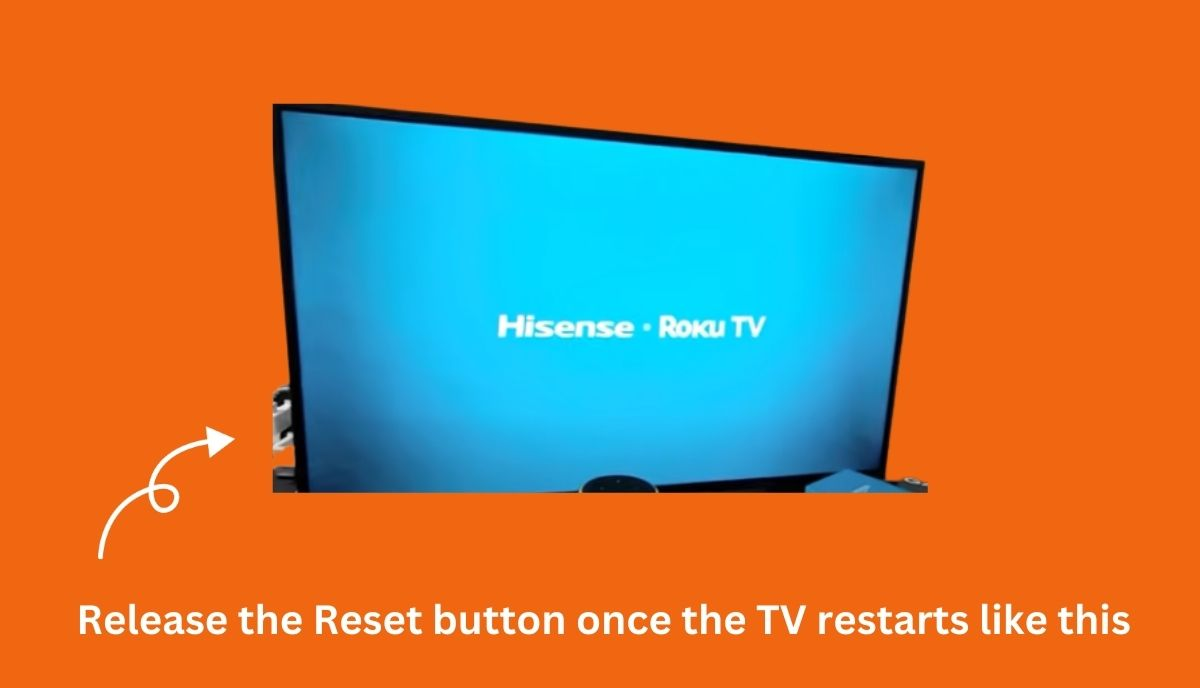
How to Fix Hisense Roku TV Reboot Loop?
Sometimes, when you turn on your Hisense Roku TV, it can get stuck in a reboot loop. This will show you the Hisense logo again and again and the TV won’t actually boot. To fix this you can try these solutions:
- Power Cycle your TV by unplugging it from the Power socket. Wait for 30 seconds and then plug it back. Now turn on the TV to see if the issue goes away.
- Soft Reset your Hisense Roku TV.
- If both the above mentioned solutions don’t work, you need to Factory Reset (Hard Reset) your Hisense TV.
What is the function of factory reset?
Factory Reset is a process that returns your device (e.g A Smart TV) to its original settings. These are the default settings that the device initially came with. Moreover, it clears all saved data and passwords so you need to set up the device again.
Factory reset is useful when the device is encountering a software glitch or is not performing in a normal way. Performing a factory reset in such scenarios often makes the device get rid of the issue it’s facing with a minor side-effect of losing saved settings or data.
Conclusion
Hisense Roku TV is a great overall Smart TV. Like every electronic device, it can sometimes run into problems. If the problem is persistent, factory resetting the Hisense TV is a great way to fix it.
In this article I provided you with a step-by-step guide on how to reset Hisense Roku TV without remote. I hope that now you can easily factory reset your Hisense TV.
Happy Smart Homing!
FAQs
You can find a reset hole at the back side (usually on left) of your Hisense TV. This hole will be labeled as ‘Reset’. You can use a pin or a pen to insert it into the hole. Push and hold the pin for few seconds (around 20 seconds) in order to reset the TV.
How do you turn on screen mirroring for a Hisense Roku TV?
In order to mirror from Android to your Roku TV, you need to follow these steps:
- Different companies use different names for “Screen mirroring”. These terms can be anything like “All Share”, “Display Mirroring”, Smart Share”, Smart View”, “Quick Connect”, “Cast” or “Smart View”.
- Head over to your Android device’s settings menu and enable screen mirroring.
- On the Roku device, open the Settings menu, select System, => Screen mirroring, and make sure that “Enable screen mirroring” is checked.
- Select the Roku streaming device or Roku TV from the list of devices that appear on your Android phone, and connect to it.
- Start screen mirroring the Android device/mobile onto your Roku TV.
Is Roku TV a smart TV?
Yes, Roku TV is a Smart TV that comes with the Roku OS. You can watch a variety of channels and millions of movies on your Roku TV.
Your Roku TV OS allows you to customize your home screen and provides an overall user-friendly experience!







2 thoughts on “[Solved]-How to Reset Hisense Roku TV without Remote? (2023)”
Comments are closed.