Is your LG TV not connecting to HDMI? If yes, you might be deprived of playing your favorite games on your PlayStation or Xbox and must be wondering how to fix this issue.
There can be a number of causes for this problem, which can easily be fixed. In this article, I am going to go through some of the possible causes and practical ways in which we can fix when your LG TV is not connecting to the HDMI cable. Let’s dive in!
Why is My LG TV not Connecting to HDMI?

Your LG TV might not connect to HDMI due to a faulty HDMI cable, a damaged HDMI port, a resolution mismatch between the LG TV and connected device, an outdated TV firmware/software, a software glitch or due to a motherboard malfunction.
How to Fix LG TV not Connecting to HDMI?
When the LG TV is not connecting to other devices via HDMI or it’s showing No Signal on the screen, the issue can be fixed in a number of ways. We will try each solution, starting from the simplest ones!
1. Try a different HDMI Port

The very first thing we’ll try is changing the HDMI Port. LG TVs have multiple HDMI ports. Follow these steps:
- Connect the HDMI cable to another port on the LG TV (e.g. HDMI 2). You can see the new Port number from the back of the TV.
- Change the TV source to this new port (e.g HDMI 2). You can do this by pressing the “Source” button on your LG TV’s remote and selecting the new HDMI port number.
2. Replace your HDMI Cable

This is the simplest and obvious one. A faulty HDMI cable might be the culprit behind a failed connection between your LG TV and the connected device.
Simply grab a new or existing HDMI cable and try connecting your LG TV to the other device using this cable. If the problem was with the HDMI cable, your HDMI cable should work now. If the problem is still there, we need to try other solutions.
3. Power Cycle your LG TV

Power cycling acts as a soft reset for most TVs. Sometimes, there is a minor software glitch that’s causing the issue and by power cycling, things can get back to normal. All you need to do is:
- Unplug ALL cables from the back of your LG TV.
- Turn off the TV.
- Unplug the LG TV from the socket for at least 1 minute. If possible, keep the TV unplugged for 30 minutes.
- Plug the TV back and check if one of the HDMI ports works.
There is a huge chance that the HDMI connection gets fixed after Power Cycling the TV (for 30 minutes). Many users who were experiencing the LG TV HDMI connection issue successfully fixed it this way!
4. Decrease Resolution of the Connected Device

Mismatches are common in daily life, as well as in technology! It might be possible that the output your connected device is producing is not matching the input your LG TV is able to accept.
In other words, the LG TV not connecting to HDMI might be caused by a resolution mismatch between both the devices. Your LG TV might not be able to display 4K input from the connected device. For this reason, we need to decrease the resolution of the connected device.
You need to go into the Resolution Settings of the connected device (e.g PS5, Xbox etc) and select a lower resolution than what is already selected. Now, check if the LG TV shows the display on its screen.
5. Disconnect All cables and Hold the Power Button
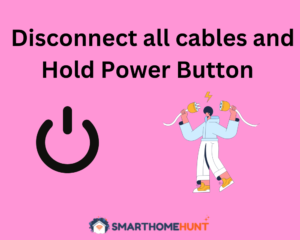
This is a very useful hack when encountering either HDMI connection issues or the No Signal issue on LG TV. Before trying out a software update or factory reset, it’s a wise move to try this method. All you need to do is:
- Unplug all the cables on the back of your LG TV.
- Disconnect and turn off all the connected devices.
- Turn off the TV and unplug it from the socket.
- Now, Press and Hold the LG TV power button for 30 seconds.
Now turn on the TV and connect it to a device via HDMI to check whether the HDMI Ports work now.
6. Update the LG TV Firmware/Software

If by now, the HDMI Connection issue did not get resolved, it’s possible that the issue lies with an outdated LG TV Firmware/Software.
You can check for any updates that are available.
- Go to Settings –> All Settings -> Support.
- Select Software Update.
- From here, select Check for Updates and if an update is available, choose Download and Install
- As soon as the TV is done downloading the new Software, turn off the TV, wait for 10 seconds and then turn it back on.
Now the LG TV will automatically install the newly downloaded software. Once the entire process is complete, try connecting the HDMI to see if it works now.
7. Factory Reset your LG TV

If no solution worked for your LG TV, the last thing you can try yourself is factory resetting your TV. This will erase all previous settings, saved accounts and will hopefully remove any glitch that was causing the HDMI issue in your LG TV. You can do it this way:
- Press the Menu button on your LG TV Remote
- Choose Settings -> All Settings
- From here, choose Reset to Initial Settings.
- Press OK.
This will factory reset your LG TV and hopefully now you can connect the LG TV to another device using HDMI connections.
8. Call LG TV Support/Check Warranty
If even after factory resetting, your LG TV is not connecting to HDMI, there must be a hardware fault causing it. In most cases, a faulty motherboard is the cause. Something inside the motherboard might have short-circuited which is causing the TV not to connect to other devices via HDMI Ports.
In this case, if your TV is already under warranty, you can call LG Support and they will either replace the TV or will repair the motherboard or any piece of hardware that’s causing the issue.
If the TV is not under warranty, you can call a professional to repair the TV.
What Causes No Signal on an LG TV?
A No Signal message on you LG TV can be caused by a umber of reasons.
Firstly, it might be possible that the signal strength is poor. If you are using an HDMI or other cable (that is connected to another device), try pushing the cable firmly into the port. This will ensure strong signal strength.
Another major reason for the No Signal message is that your connected device is switched off. Turn on the connected device and see if the message goes away.
Finally, check if your LG TV’s input or source is set correctly. Let’s say you have connected a PS5 on HDMI 1, make sure that you have selected HDMI 1 as the Input source from your TV’s menu.
You can check out this video by Tricks Tips Fix:
What does ARC mean on a HDMI port?
The HDMI ARC Port is a special port that is used to deliver Audio/Sound output from your TV to an external Audio device such as a SoundBar or an Audio Receiver connected to your Home theater system.
The HDMI ARC port can only be used for audio. However, you can use a regular HDMI cable to connect to an external audio device via HDMI ARC port.
Can I use HDMI 1 and 2 at the same time?
Yes, you can use both HDMI 1 and HDMI 2 to connect your TV to two external devices at the same time. You can switch the input/source from your TV’s menu to view content from these devices.
Conclusion
In today’s article, we explored the LG TV not Connecting to HDMI issue in depth! There can be multiple causes of this problem. However, unless the issue is caused by a hardware failure, you can solve it yourself by applying various methods we discussed in this article.
I hope that by now, your LG TV has got back to normal and is successfully making connection with other devices using its HDMI ports.
Happy Smart Homing!






