The Ring doorbell is a widely popular and useful smart doorbell camera that offers convenience and security at the same time.
As I am a smart home enthusiast, I love interacting with smart home owners. This helps me stay in-touch with the common problems that they face while installing or configuring their smart devices!
Recently, I had discussions with a lot of such home owners who had recently moved into such a home or apartment where the Ring doorbell had already been installed.
To my surprise, all of these new home owners were facing difficulty in connecting or configuring their already installed Ring doorbell.
This led me to research the topic a bit, and find out how to connect to Ring Doorbell that is already installed by a previous home owner.
Therefore, I decided to write an article which will solve this problem once and for all!
How to connect to Ring Doorbell that is already installed – The Short Answer!
There are just two ways in which you can connect to your already installed Ring doorbell.
These are reaching out to the previous owners and asking them to grant you access or by contacting Ring customer support team.
As of 2023, resetting the Ring doorbell does NOT remove the previous owners of the Ring doorbell which can be problematic for you as they will have access to your home.
How to connect to Ring Doorbell that is already installed – The Long Answer (A Step-by-Step Guide)
According to my personal understanding of the problem, I would recommend that you follow this procedure in order to connect to an existing doorbell while ensuring the foolproof security of your home.
Your ring doorbell registered to the previous owners will need to go through the following procedure:
Step 1 – Remove the previous owners by contacting them or Contact Ring support

This is the first and the most important thing you need to do!
Wondering how do you disconnect your Ring doorbell from previous owner?
If you have an email or phone number of the previous owner of your home, contact them and ask them to remove the Ring doorbell from their Ring account.
The Ring support page has suggested that you make the previous owners perform the following steps in order to remove the Ring doorbell from their account.
- Open the Ring app. Download it if they previously deleted it.
- Tap on the three dots on the top-left corner to open the Menu.
- Tap on ‘Devices’.
- Choose ‘Ring Doorbell’ from here.
- Tap on ‘Device Settings’.
- Tap on ‘General Settings’.
- Tap on ‘Remove this device’.
This will remove your Ring doorbell from their Ring account, which means that only you will have access to your home and no one else!
If, however, you are unable to contact your home’s previous owner, you should contact Ring support.
Unable to contact the Previous owner? Ring Support has got your back!
Life isn’t perfect, so there is a possibility that your home’s previous owners might be out of reach. In this case, you can contact Ring Customer Support.
Simply write an email to de*********@ri**.com with any documentation you have and as many details as you can provide.
They will attempt to contact the previous owner and have them remove it. If they don’t, they should remove it for you after a waiting period.
It usually takes about 10-15 days, as each one is processed manually and they have to give the “owner” time to respond.
In any case, Ring will guide you as to what you can do during the waiting period, so I highly recommend contacting Ring support if your previous owner isn’t responding or is out of reach.
Step 2- Reset the Ring Doorbell for a fresh start (How do I reset Ring doorbell that is already installed?)
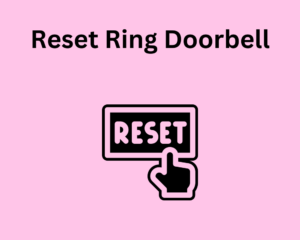
The next thing you should do is performing a hard reset. This will erase the previous owner’s settings and saved wi-fi passwords.
Remember, hard reset is not an alternate to removing the previous owner’s account from the Ring doorbell. This means that you still have to perform Step 1.
After Step 1, perform a hard reset this way:
- Grab a screwdriver and unscrew the Ring doorbell from the base plate or the bracket.
- On the back of the doorbell, hold the orange reset button for 10-20 seconds.
- In a few minutes, the Ring doorbell will enter setup mode. This means that the doorbell has been successfully reset.
Step 3 – Open the Ring app and create your own Ring Account

If you don’t have the Ring app, download it first. Once the app has been downloaded, create your new account on the Ring app.
Step 4 – Set up the Ring Doorbell using the Ring App
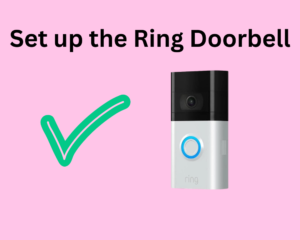
Different models of the Ring doorbell have slight variance in the steps to set up the doorbell.
Setting up the Ring Doorbell (1st Gen)
- Open the Ring app. If you haven’t logged in yet, log into your account.
- Tap on Set up a Device > Doorbells.
- Open the camera in the Ring app to scan the ‘QR code’ or ‘MAC ID’. Wondering where is the QR on Ring doorbell? The QR code is at the back side of the Ring doorbell.
- Enter your location, and the Ring doorbell a name of your choice.
- Enter the ‘Setup mode’ on the Ring Doorbell by pressing the orange button. The LED will turn white.
- Connect to the Wi-Fi of the Ring Doorbell on your phone. It’s a temporary wireless network that you use to connect to your Wi-Fi router.
- Connect to your home Wi-Fi now.
- All done! Now you can test the doorbell to see if it works.
Setting up the Ring Doorbell (2nd Gen)
- Open the Ring app and select “Doorbells”.
- Provide your location details in the app and then name your Ring doorbell.
- Press the orange button at the back of your Ring doorbell. This will cause a spinning white light on the front of the doorbell to lighten up.
- Connect to the Ring device from your app using Ring’s temporary Wi-Fi access point.
- Now using the Ring app, connect to your home Wi-Fi router.
- All done! Now you can test the Ring doorbell.
Step 5 – Personalize your Ring Doorbell Settings (Optional)
Although, by now your Ring doorbell has been successfully connected and configured, it is a good idea to customize your preferences.
Move to the Device Settings option in your Ring app and you can customize a number of settings, according to your precise needs.
Summing it up
Ring doorbell is an industry leader among smart doorbells in 2023. However, connecting to an existing Ring doorbell can be overwhelming for many users.
In this article, I provided a step-by-step guide on how to connect to Ring Doorbell that is already installed.
I hope the article proved to be beneficial for you.
Happy Smart Homing!
Some Frequently Asked Questions regarding Ring Doorbell (FAQs)
How to set up Ring Doorbell without QR code?
If you are unable to scan the QR code or MAC ID barcode, you can select “Set Up Without Scanning” and select “Ring Video Doorbell” which will enable you to set up Ring doorbell without QR code.
Where is the 5 digit PIN code on ring doorbell?
The 5 digit PIN for Ring doorbell can be found on the paper that came with it. Alternatively, the PIN code may be written near the QR code on the back of the Ring Doorbell.
Can you use Ring doorbell without app?
Ring products require an existing home wifi network for setup and use a smart device (phone or tablet), and the Ring app, which allows you to monitor and control all of your Ring devices in one place.






