LG TV is among the top Smart TVs of 2023. Its crisp display and remarkable processing capabilities make it stand out among other brands.
Like all smart devices, sometimes the LG TV can run into errors. Most of the time, these errors are not critical and somehow related to the software.
Are you seeing the LG TV Error code 137 on your screen lately? If yes, then look no further! In this article, I will be exploring this error in depth. I will provide you with the causes and some practical fixes for this issue! Let’s begin:
What does LG TV Error code 137 mean?
The error code 137 on LG TV means that either the LG smart TV has unstable Internet connection, weak/poor Wi-Fi signals, an outdated YouTube application, or there is a bug in the YouTube app.
All these can be the possible causes of the 137 error on your LG Smart TV.
How to fix LG TV Error Code 137?
Fix 1: Check Internet connection
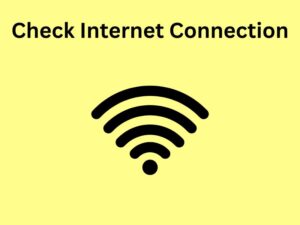
Poor Internet is a major culprit when it comes to errors in Smart TVs. It is quite possible that your Internet speed is not stable or not up to the mark.
You can test your internet speed and if there is an issue, contact your ISP. If the internet can’t be fixes right now, you can try connecting it to your Mobile hotspot. This way you can detect whetherthe issue was with the Internet stability or not.
Moreover, another thing you need to make sure is that your LG TV is not suffering from weak Wi-Fi signals. Try moving your Wi-Fi router closer to your LG TV. Now turn off the TV and turn it back on to see if error 137 goes away.
Fix 2: Power Cycle LG TV

Power cycling refers to turning off an electronic device and turning it back on again. This can potentially solve a lot of errors/bugs in electronic or processing devices!
All you need to do is:
- Turn off your LG TV.
- Unplug it from the power socket.
- Wait for 30 seconds.
- Plug the TV back into the socket and turn it on!
This will successfully power cycle the TV, hence resetting a lot of things inside it. Now try using your LG TV and see if error 137 has gone away.
Fix 3: Update YouTube
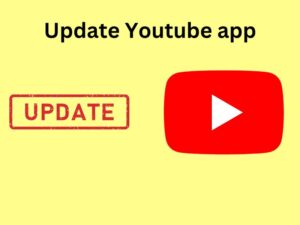
As I mentioned earlier that the error 137 on LG could be caused by a bug in your YouTube app. Chances of bugs in an app dramatically increase when the app is not updated for a long time.
It is quite possible that this would be happening to your LG TV. What you need to do is simply update it.
To update the Youtube app on your LG TV:
- Switch on your LG Smart TV and click the Home button on the remote.
- Navigate and click on the LG Content Store.
- Click on Apps on the top bar.
- Now select My Apps from the subsequent sidebar.
- This will reveal all the installed apps on your LG TV.
- Navigate and Select YouTube and then click on the Update option if available.
Fix 4: Factory Reset LG TV
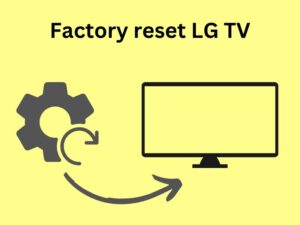
A lot of issues, like the LG TV Bluetooth connection issue can be resolved simply by factory resetting the TV. Similar is the case with this error! Many users resolved LG error 137 by factory resetting their TV.
A factory reset clears out settings and stored data. One drawback of this fix is that you would need to set up your LG TV again. You will need to log into the streaming services again.
However, despite the drawbacks, at least your LG TV will be functional again.
To factory reset your LG Smart TV:
- Press the Home button on your LG TV’s remote.
- Navigate to Settings
- Select All Settings.
- Select General, and then select Reset to Initial Settings.
- This will prompt you to enter the Security key.
- If you did not set up any Security key, enter the default Security key 0000.
This will take some time and will factory reset your LG TV. You will need to set up your Wi-Fi network again.
Hopefully, now you get rid of the 137 error on your LG TV.
How to prevent LG TV error code 137 in future?
Regularly check for app updates
Most of the time, the error 137 can be prevented if your LG TV apps, especially the YouTube app is up to date.
You can go periodically check for updates of your Smart TV apps by going into the LG Content Store and then Apps, as discussed above!
This will drastically reduce the chances of you getting this error in future!
Ensure a strong Internet connection
A lot of times in previous articles, I have emphasized the need of a strong internet connection for IoT devices.
The same goes for your LG TV. A strong internet connection will prevent such errors in future.
Moreover, you need to make sure that your Smart TV is getting strong Wi-Fi signals as well.
Frequently Asked Questions (FAQs)
Why is LG TV not connecting to Wi-Fi?
First and foremost check your Internet speed. If that’s okay, you can turn off the Wifi router by unplugging it and then plugging it back after 10-20 seconds.
If this doesn’t work, grab a pin and perform a reset of your router by inserting and holding it that way until the router lights light up again. Now connect your LG TV with Wifi and it will work!







1 thought on “How to Fix LG TV Error code 137? (QUICK fixes 2023)”
Comments are closed.